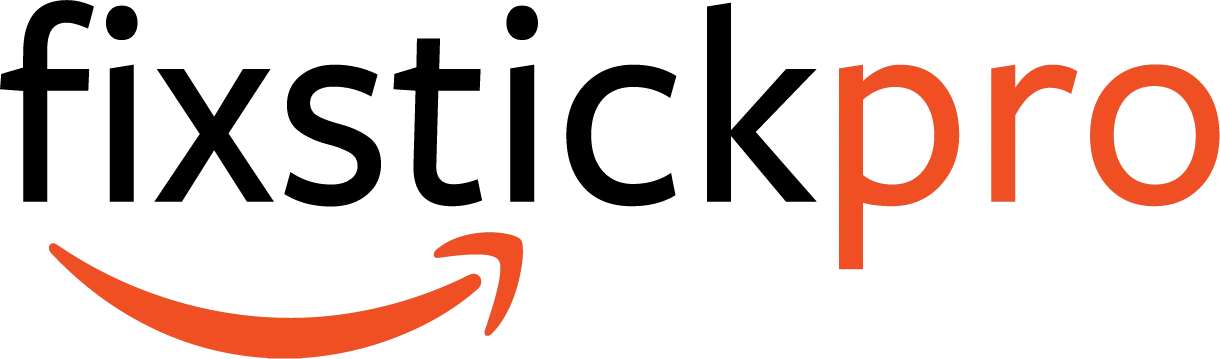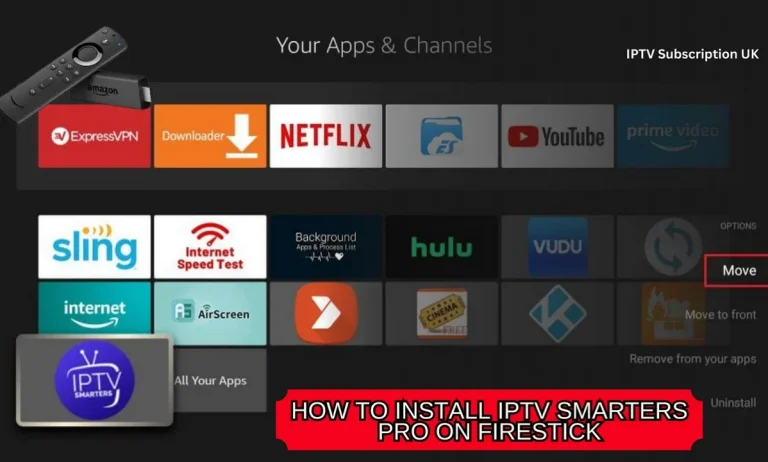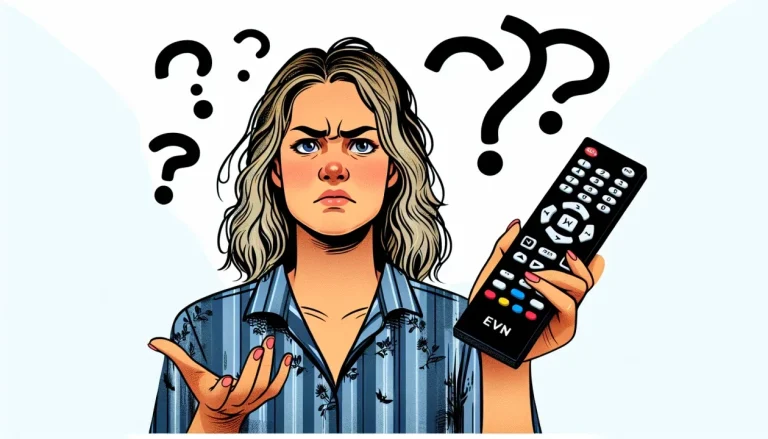7 Common Reasons Why Your Firestick Keeps Freezing
Have you ever experienced the frustration of trying to stream your favorite shows on your Firestick, only to have it freeze repeatedly? If so, you’re not alone. In this article, we will explore seven common reasons why your Firestick keeps freezing. From overburdened memory to outdated software, we’ll uncover the root causes behind this irritating issue and provide you with practical solutions to help you enjoy uninterrupted streaming once again. So, let’s dive into the reasons why your Firestick might be freezing and get you back on track to seamless entertainment!
Hardware Issues
Outdated Firestick Firmware
If you’re experiencing freezing issues with your Firestick, one possible reason could be outdated firmware. Firmware acts as the software that runs on your Firestick, and updates are released periodically to improve performance and fix bugs. If your Firestick has an outdated firmware version, it may not be able to handle the latest apps and streaming services, leading to freezing or slow performance. Updating the firmware is a straightforward process that can be done through the settings menu on your Firestick.
Insufficient Storage Space
Another potential hardware issue that can cause freezing on your Firestick is insufficient storage space. As you download apps and stream content, your Firestick’s internal storage can fill up quickly, causing performance issues. When the storage is full, the Firestick may struggle to function properly, leading to freezing or even crashes. To resolve this issue, you can consider uninstalling unused apps or clearing the cache to free up space. Additionally, using an external USB drive or expanding the Firestick’s storage capacity through an SD card can provide a solution.
Overheating Issues
Overheating can also be a hardware issue that contributes to the freezing of your Firestick. The Firestick is a small device that generates heat while in use, and if it’s not given sufficient ventilation, it may overheat. This can result in performance problems such as freezing or even auto-shutdown to prevent damage. To prevent overheating, make sure your Firestick is placed in a well-ventilated area and avoid covering it with anything that obstructs airflow. If overheating persists, you might consider using a small fan or purchasing a cooling stand specifically designed for Firestick.
Problematic Power Source
Sometimes, issues with the power source can cause your Firestick to freeze. If the power source you’re using doesn’t provide a stable and sufficient current, it can result in unstable performance or even cause the device to freeze. Ensure that you’re using the original power adapter that came with your Firestick, as other adapters might not provide the appropriate voltage and current. Additionally, using a damaged or frayed power cord can also cause problems. If you suspect the power source to be the issue, try using a different power outlet or replacing the power cord.
Internet Connection Problems
Slow Internet Speed
A sluggish internet connection is a common contributing factor to Firestick freezing issues. Streaming requires a stable and fast internet connection, and if your internet speed is sluggish, it can lead to buffering and freezing problems. To check your internet speed, you can use online speed test tools or contact your internet service provider. If you’re experiencing slow speeds, consider upgrading your internet plan or optimizing your network setup by moving your Wi-Fi router closer to your Firestick or using a wired ethernet connection.
Interference from Other Devices
Interference from other devices can also impact the performance of your Firestick. Wireless devices like cordless phones, baby monitors, or even neighboring Wi-Fi networks operating on the same channel can cause interference and disrupt your Firestick’s connection. To mitigate this issue, try relocating your wireless router away from potential sources of interference or switch to a less crowded Wi-Fi channel. Additionally, ensuring that your Firestick is within a reasonable distance from your Wi-Fi router can also help maintain a stable connection.
Weak Wi-Fi Signal
A weak Wi-Fi signal is another possible reason behind your Firestick freezing. If your Firestick is located far from your Wi-Fi router or there are obstructions like walls or furniture in between, the signal strength can suffer, leading to poor connectivity and freezing issues. To improve your Wi-Fi signal strength, you can try relocating your router to a central location in your home or use Wi-Fi range extenders to increase the coverage area. Additionally, minimizing the number of devices connected to your Wi-Fi network can also help improve the signal strength for your Firestick.
App Related Issues
Outdated Apps
Using outdated apps on your Firestick can also contribute to freezing problems. App developers release updates to enhance stability, fix bugs, and introduce new features. If you’re using an outdated version of an app, it may not be fully compatible with your Firestick’s firmware, leading to freezing or crashes. To update your apps, you can navigate to the “App Store” section on your Firestick’s home screen and select the “Updates” tab. From there, you can manually update each app or choose to update all apps at once.
Corrupted Apps
Sometimes, apps can become corrupted, which can result in freezing or crashing on your Firestick. Corrupt app files can occur due to incomplete installations, unexpected interruptions during updates, or even malware infections. If you suspect a particular app to be the cause of the freezing, try uninstalling and reinstalling it. This will ensure that you have a fresh installation and eliminate any potential corruption issues.
Incompatible Apps
Using incompatible apps on your Firestick can also lead to freezing problems. Although the Firestick has a wide range of compatible apps available, certain apps might not be optimized for Firestick’s hardware or firmware version. When you try to run these incompatible apps, they may not function correctly, causing freezing or performance issues. To ensure compatibility, always download apps from the official Amazon Appstore and check if they are listed as compatible with your model of Firestick.

Overloaded Cache
Too Many Caches Stored
Cache is temporary data stored on your Firestick to improve app performance and load times. However, if too many caches accumulate over time, it can lead to performance issues and freezing. Clearing the cache periodically can help resolve this problem. You can clear app caches individually by going to the “Settings” menu on your Firestick, selecting “Applications,” and then choosing “Manage Installed Applications.” From there, select the desired app and choose the “Clear Cache” option. Alternatively, you can use third-party apps available in the Amazon Appstore that specialize in clearing cache.
Insufficient Cache Size
In some cases, the default cache size allocated for certain apps on your Firestick might be insufficient. This can result in freezing or slow performance when the cache reaches its maximum capacity. To address this issue, some apps provide options to increase the cache size within their settings. Check the settings of the relevant apps to see if such an option is available. If not, you might consider reaching out to the app developer for assistance or exploring alternative apps that offer better cache management.
Incompatible HDMI Adapter
Faulty HDMI Adapter
Using a faulty HDMI adapter with your Firestick can cause compatibility issues and freezing. The HDMI adapter is responsible for connecting your Firestick to your TV or display device, and if it’s defective or incompatible with your hardware, it can result in freezing or no display at all. To troubleshoot this issue, try connecting your Firestick directly to a different HDMI port on your TV or use a different HDMI adapter if available. If the freezing persists, it might be worth contacting customer support for further assistance.
Incompatible HDMI Cable
Similarly, using an incompatible HDMI cable can also lead to freezing problems. HDMI cables come in different versions, and older HDMI cables might not support the full capabilities of your Firestick or TV. If you’re using an older HDMI cable that doesn’t support the required bandwidth or features, it can cause freezing or a degraded viewing experience. Try using a high-speed HDMI cable that supports the latest specifications to ensure compatibility and optimal performance.
Insufficient Power Supply
Inadequate Power Adapter
Using an inadequate power adapter can also contribute to freezing or performance issues with your Firestick. The Firestick requires a stable and sufficient power supply to operate smoothly, and if the power adapter you’re using doesn’t provide enough power, it can result in freezing or even cause the device to shut down. Ensure that you’re using the original power adapter that came with your Firestick as it is designed to provide the appropriate voltage and current. Using third-party adapters might not be suitable and could potentially cause power-related problems.
Damaged Power Cord
A damaged power cord can also affect the performance of your Firestick. If the power cord is frayed, bent, or has exposed wires, it can cause intermittent power interruptions, leading to freezing or unexpected shutdowns. Examine your power cord for any visible damage, and if you find any, consider replacing it with a new one. Using a damaged power cord not only affects the performance of your Firestick but can also be a safety hazard.
Streaming Service Problems
Overloaded Server
Sometimes, the freezing you’re experiencing might be due to issues on the streaming service’s end rather than your Firestick. Streaming services can occasionally have overloaded servers, especially during peak usage times, events, or when there is a high demand for a particular show or movie. When the server is overloaded, it can result in slow buffering or freezing on your Firestick. If you suspect this to be the case, try accessing a different streaming service or wait for the server to stabilize before using your Firestick again.
Service Outage
Service outages can also cause your Firestick to freeze. Internet service providers or streaming services can experience temporary outages due to various reasons like maintenance, technical issues, or natural disasters. During these outages, your Firestick may lose connection to the streaming service’s servers, resulting in freezing or a complete inability to access content. If you suspect a service outage, you can check for any reported outages on the service provider’s website or social media accounts.
Firestick Software Issues
Corrupted Software
Just like with apps, the software running on your Firestick can become corrupted, leading to freezing or other performance problems. Corrupted software can occur due to incomplete updates, unexpected interruptions during installations, or firmware conflicts. If you suspect your Firestick’s software to be the issue, you can try performing a factory reset. This will restore your Firestick to its original settings and remove any potential corrupted files. However, it’s important to note that a factory reset will delete all your installed apps and personalized settings, so make sure to back up any important data before proceeding.
Conflicting Apps
Certain apps on your Firestick may have conflicts with each other, resulting in freezing or other performance issues. Conflicts can occur when two or more apps you’re using have conflicting processes, resource requirements, or software versions. To troubleshoot this issue, try closing any unnecessary apps running in the background or force-closing apps that may be causing conflicts. Additionally, updating all your installed apps to their latest versions can also help resolve compatibility issues and conflicts.
External Factors
Environmental Interference
External factors in your environment can also contribute to freezing problems on your Firestick. This can include factors like heavy interference from other electronic devices, poor Wi-Fi signal due to thick walls or long distances, or even extreme temperatures affecting your Firestick’s hardware. To minimize the impact of these external factors, ensure that your Firestick is placed in a well-ventilated area away from other devices that may cause interference. If possible, consider relocating your Wi-Fi router to a more central location in your home to improve signal strength.
Physical Damage
Physical damage to your Firestick can also result in freezing or performance problems. Dropping the device, exposing it to water or extreme temperatures, or mishandling the ports and connectors can cause internal damage to the hardware, leading to issues with freezing or even complete failure. If you suspect physical damage, you might need to contact customer support or consider purchasing a new Firestick.
User Errors
Multiple Apps Running Simultaneously
Running multiple resource-intensive apps simultaneously on your Firestick might exceed its processing capabilities, leading to freezing or sluggish performance. While the Firestick is capable of multitasking, it still has limited processing power, and running too many demanding apps at once can overwhelm its resources. To avoid this issue, try closing unnecessary apps when not in use or consider upgrading to a more powerful version of Firestick that can handle heavy multitasking.
Launching Heavy Apps
Certain apps, particularly those that require a high level of processing power or those that offer demanding gaming experiences, can put a strain on your Firestick’s hardware. If you frequently use heavy apps that push the limits of your Firestick, freezing or performance issues are more likely to occur. To mitigate this problem, you can try closing background apps before launching a heavy app to free up resources. Additionally, consider optimizing the graphics and display settings within heavy apps to reduce the load on your Firestick’s hardware.
By understanding and addressing these common reasons why your Firestick keeps freezing, you can enhance your streaming experience and ensure smooth playback of your favorite shows and movies. Each section above provides insights into different hardware, software, and user-related factors that can contribute to freezing or performance issues. By taking appropriate troubleshooting steps and optimizing your Firestick setup, you can enjoy uninterrupted streaming and make the most out of your Firestick device.