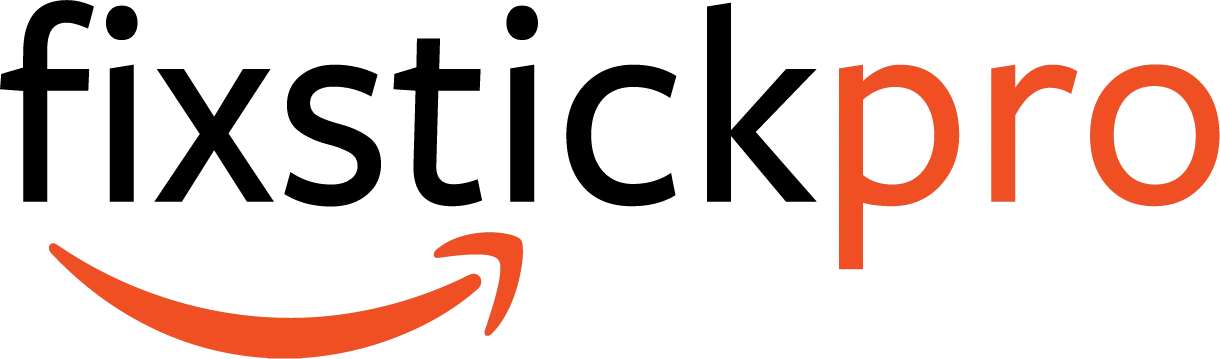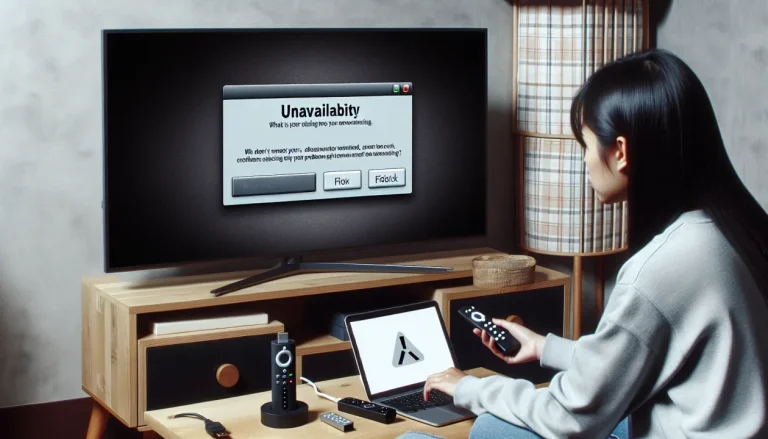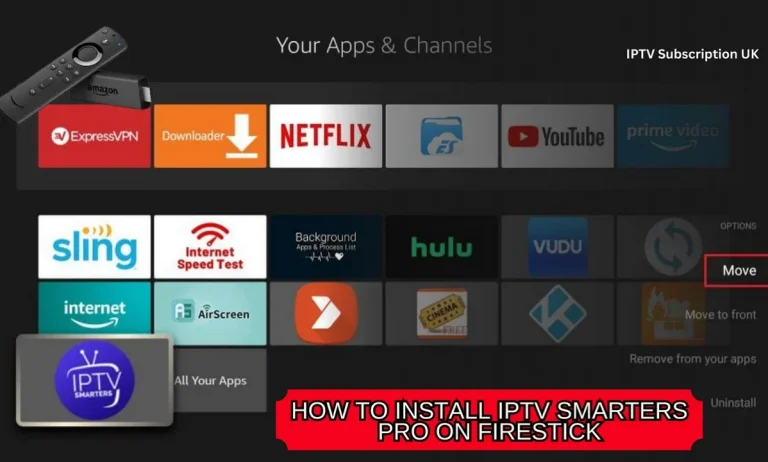How to Fix Firestick Audio Sync Issues
Is your Firestick audio out of sync? Don’t worry, we’ve got you covered. In this article, we will guide you through the steps to fix Firestick audio sync issues. Whether you’re experiencing a delay between the video and audio or the audio is completely out of sync, we’ll show you simple solutions to get your Firestick back on track. Say goodbye to the frustration of mismatched audio and video, and get ready to enjoy your favorite shows and movies without any distractions. Let’s dive in and get your Firestick audio perfectly in sync again!

Common Causes of Firestick Audio Sync Issues
Firestick audio sync issues can be frustrating when you’re trying to enjoy your favorite movies or TV shows. These issues can occur due to a variety of reasons, but some of the most common causes include streaming issues, hardware issues, and software issues. Let’s dive into each of these causes to better understand how they can affect the audio sync on your Firestick.
Streaming Issues
One of the main culprits behind audio sync problems on Firestick is streaming issues. When you’re streaming content, such as a movie or TV show, from an online source, the audio and video data are transmitted over the internet. If there are any disruptions or fluctuations in your internet connection, it can lead to audio sync problems. This can happen if your internet connection is slow or if there are interruptions in the connection.
Hardware Issues
Another common cause of audio sync issues on Firestick is hardware-related problems. These issues can arise from faulty HDMI cables, defective Firestick devices, or problems with your TV’s audio output. For example, if the HDMI cable connecting your Firestick to your TV is damaged or not securely plugged in, it can result in audio delays or sync problems. Similarly, if there is a hardware issue with your Firestick device itself, it can impact the audio sync.
Software Issues
Software-related problems can also contribute to audio sync issues on your Firestick. Outdated software or incompatible apps can cause audio delays or synchronization problems. If the apps you’re using to stream content on your Firestick are not optimized for the device or if they haven’t been updated in a while, it can lead to audio sync issues. Additionally, corrupted or conflicting software can also disrupt the audio synchronization process.
Troubleshooting Firestick Audio Sync Issues
Now that we understand the common causes of audio sync problems on Firestick, let’s delve into troubleshooting techniques that can help resolve these issues. By following these steps, you can try to pinpoint the root cause of the audio sync problem and find a suitable solution.
Basic Troubleshooting Steps
Always start with the basics when troubleshooting audio sync issues on your Firestick. Restarting both your Firestick device and your TV can often resolve minor glitches and restore proper audio synchronization. Simply unplug your Firestick device and your TV, wait for a few seconds, and then plug them back in. This simple step can refresh the connections and potentially solve the audio sync problem.
Checking HDMI Connection
Since hardware issues can contribute to audio sync problems, it’s crucial to ensure that your HDMI connection is secure and functioning properly. Check if the HDMI cable connecting your Firestick to your TV is securely plugged in at both ends. If the cable appears damaged or worn out, consider replacing it with a new one. Additionally, try connecting your Firestick to a different HDMI port on your TV to see if that resolves the audio sync issue.
Adjusting Audio Delay
If you notice a slight delay between the audio and video on your Firestick, you can manually adjust the audio delay settings to achieve synchronization. This feature is available on certain Firestick models. To adjust the audio delay, go to the Firestick settings and navigate to the “Display & Sounds” section. Look for the “Audio” or “Audio Delay” option and experiment with adjusting the delay until the audio and video are in sync.
Resetting Firestick
Performing a factory reset on your Firestick can be an effective way to resolve persistent audio sync issues. However, keep in mind that this step will erase all your personal settings and downloaded apps, so it should be used as a last resort. To factory reset your Firestick, go to the settings menu, select “My Fire TV” or “Device,” and choose “Reset to Factory Defaults.” Follow the on-screen instructions to complete the reset process and then set up your Firestick again.
Updating Firestick Software
Outdated software can lead to audio sync problems, so it’s important to keep your Firestick’s software up to date. Regularly check for software updates by going to the settings menu, selecting “My Fire TV” or “Device,” and choosing “About.” In the “About” section, select “Check for System Update” to see if any updates are available. If updates are found, follow the prompts to install them. Updating the Firestick software can help resolve known issues and improve audio synchronization.
Fixing Firestick Audio Sync Issues
If the troubleshooting steps mentioned above haven’t resolved your audio sync problems, there are additional methods you can try to fix the issue. These methods may require some additional equipment or adjustments, but they can provide a workaround for audio sync issues.
Buffering the Video
Buffering the video can help in situations where the audio is ahead or behind the video on your Firestick. Many streaming apps have a buffering option that allows you to pause the video for a few moments before resuming playback. This allows the video to load ahead while the audio is paused, potentially improving synchronization when you resume watching. Look for a buffering or pause option within your streaming app’s settings or playback controls.
Using External Audio Devices
Sometimes, using external audio devices can resolve audio sync issues on your Firestick. This can include connecting your Firestick to a soundbar, home theater system, or external speakers. By bypassing the audio output of your TV and using dedicated audio equipment, you can potentially achieve better audio synchronization. Ensure that the external audio device is compatible with your Firestick and follow the manufacturer’s instructions for setup and configuration.
Using an HDMI Splitter
If you’re experiencing audio sync issues due to the way your TV handles audio and video processing, using an HDMI splitter can be a viable solution. An HDMI splitter allows you to split the HDMI signal from your Firestick and send it to both your TV and an external audio device simultaneously. This can help bypass any audio delay or synchronization problems caused by your TV’s processing capabilities. Make sure to purchase a high-quality HDMI splitter that supports the required resolutions and audio formats.
Adjusting Audio Settings on the TV
In some cases, the audio sync issue may be specific to your TV’s settings. Explore your TV’s audio settings to see if there are any adjustments that can be made to improve synchronization. Look for options related to audio delay, lip sync, or audio sync correction. Experiment with different settings to find the best configuration for your setup. Refer to your TV’s user manual or consult the manufacturer’s website for specific instructions on adjusting audio settings.
Factory Resetting Firestick
If all else fails and the audio sync issue remains unresolved, you can consider performing a factory reset of your Firestick. This step should be taken as a last resort, as it will erase all your personal settings and downloaded apps. To factory reset your Firestick, go to the settings menu, select “My Fire TV” or “Device,” and choose “Reset to Factory Defaults.” Follow the on-screen instructions to complete the reset process and then set up your Firestick again. This can help eliminate any software-related issues and potentially restore proper audio sync.
Contacting Firestick Support
If you’ve exhausted all troubleshooting options and the audio sync problems on your Firestick persist, it may be time to reach out to Firestick support. Contacting Firestick support can provide you with further guidance and assistance in resolving the audio sync issues. They may be able to offer specific troubleshooting steps tailored to your situation or recommend a repair or replacement if necessary. Refer to the official Firestick support website or contact their customer service through the provided channels for assistance.

Preventing Future Audio Sync Issues
Once you’ve successfully resolved audio sync issues on your Firestick, it’s important to take steps to prevent them from happening in the future. By following these preventive measures, you can ensure a smoother and more enjoyable streaming experience.
Keeping Firestick Software Updated
Regularly updating your Firestick’s software is crucial in preventing audio sync issues. Software updates often include bug fixes, performance improvements, and compatibility enhancements that can address known audio synchronization problems. Set your Firestick to automatically check for and install updates whenever they become available. This way, you can stay up to date with the latest software releases and minimize the risk of audio sync issues.
Properly Configuring Audio Settings
Take the time to properly configure the audio settings on your Firestick and your TV. Ensure that the audio output settings on your Firestick match the capabilities of your TV or external audio device. Review your TV’s audio settings and adjust them according to the recommendations provided in its user manual. Properly configuring these settings can help maintain smooth audio synchronization and prevent audio sync problems from occurring.
Checking for Streaming Updates
Streaming services often release app updates to address performance issues and improve compatibility with various devices. It’s important to regularly check for updates for the streaming apps you use on your Firestick. This can be done through the Firestick’s app store or by visiting the official websites of the streaming services. Installing updates for your streaming apps can help ensure optimal performance and compatibility, reducing the likelihood of audio sync issues.
In conclusion, audio sync issues on your Firestick can be caused by various factors, including streaming issues, hardware problems, and software-related complications. By troubleshooting these issues using the recommended steps, you can often resolve audio sync problems and restore optimal synchronization between audio and video. In some cases, additional fixes such as buffering the video, using external audio devices, or adjusting audio settings on your TV may be required. If all else fails, contacting Firestick support can provide further assistance. Finally, taking preventive measures like keeping the Firestick software updated, configuring audio settings correctly, and checking for app updates can prevent future audio sync issues and ensure a seamless streaming experience.