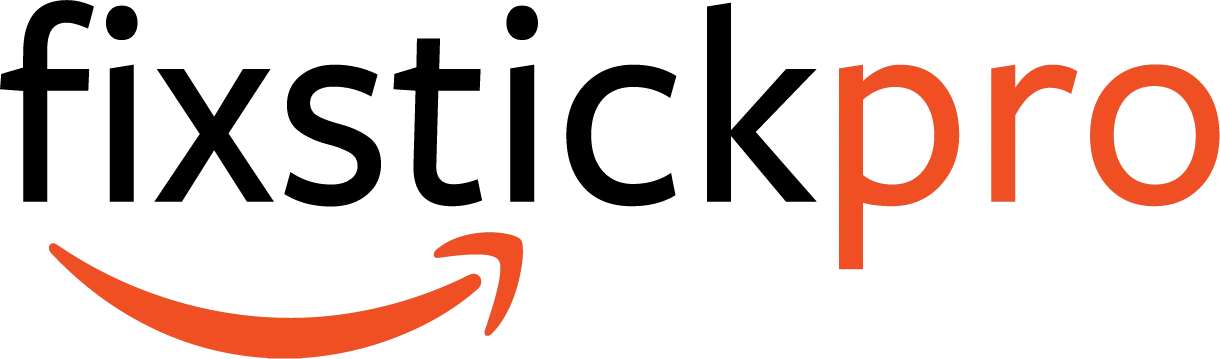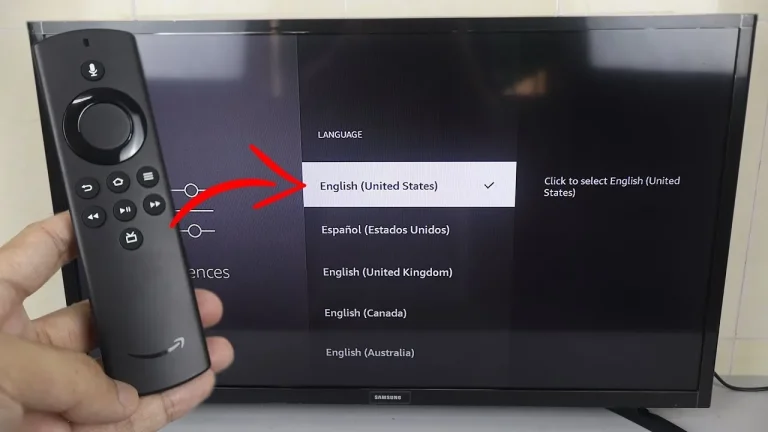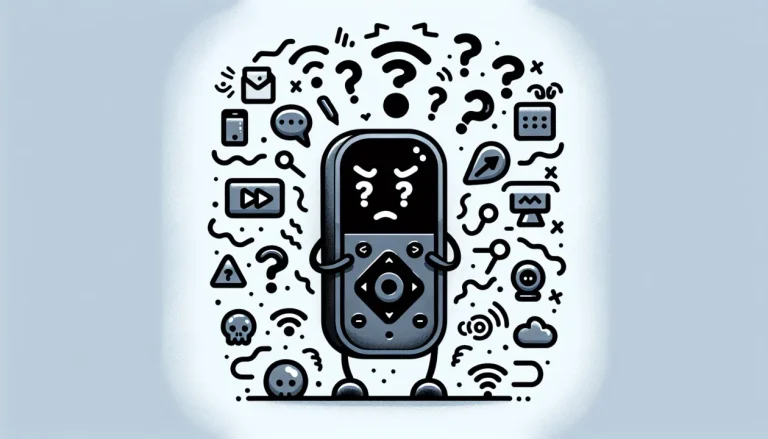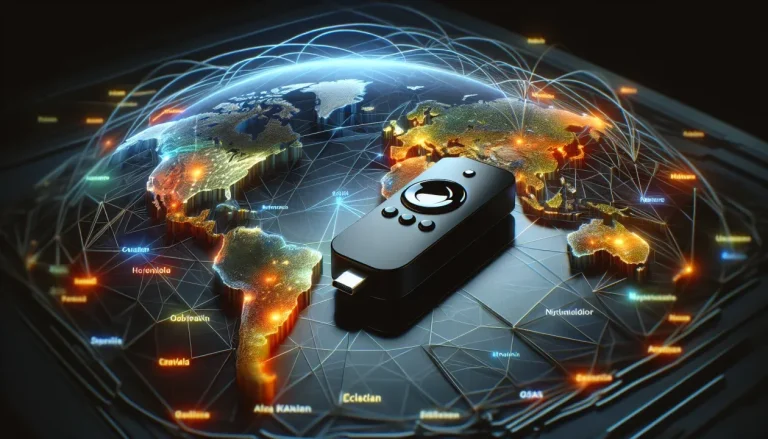Troubleshooting: Disney Plus not working on Firestick
Having trouble streaming Disney Plus on your Firestick? Don’t worry, we’ve got you covered! In this article, we will explore the common issues users face when trying to access Disney Plus on their Firestick and provide easy troubleshooting solutions to get you back to enjoying your favorite movies and shows in no time. So, sit back, relax, and let’s troubleshoot together!
Troubleshooting: Disney Plus not working on Firestick
If you’re experiencing issues with Disney Plus on your Firestick, don’t worry; there are several troubleshooting steps you can take to resolve the problem. In this article, we will go through each potential issue and provide easy-to-follow solutions to ensure you can enjoy your favorite Disney Plus content hassle-free.
Restarting the Firestick
The first and simplest step to try is restarting your Firestick. Sometimes, the device just needs a quick reboot to resolve any temporary glitches. To do this, navigate to the settings menu on your Firestick, select “Device,” and choose the “Restart” option. Wait for the Firestick to restart, then try launching Disney Plus again.
Checking Internet Connection
A stable and reliable internet connection is crucial for streaming services like Disney Plus. If your Firestick is not working with Disney Plus, check your internet connection. Ensure that your Wi-Fi signal is strong and that other devices can connect to the internet without any issues. If you’re not getting a good signal, try moving your Firestick closer to your router or consider using a Wi-Fi extender.
Verifying Disney Plus Subscription
Another common issue might be a problem with your Disney Plus subscription. Double-check that your subscription is active and up to date. Log in to your Disney Plus account on a different device and see if you can access the service. If you’re having trouble logging in or accessing content on other devices as well, it’s likely an issue with your subscription, in which case you should contact Disney Plus customer support for further assistance.
Ensuring Firestick Software is up to date
Outdated Firestick software can sometimes cause compatibility issues with Disney Plus. To ensure that your Firestick is running the latest software version, go to the settings menu, choose “Device,” then “About,” and select “Software Version.” If an update is available, follow the prompts to install it. After the update is complete, try launching Disney Plus again and see if the issue persists.
Clearing Cache and Data
Over time, the cache and data accumulated by the Disney Plus app can cause performance issues. To clear the cache and data, go to the settings menu on your Firestick, select “Applications,” then “Manage Installed Applications.” Find and select the Disney Plus app, then choose the “Clear cache” and “Clear data” options. Confirm your selection and restart the Firestick. Launch Disney Plus again and check if the problem has been resolved.
Checking for App Updates
In addition to keeping your Firestick software up to date, it’s essential to ensure that the Disney Plus app is also updated. Outdated app versions can lead to compatibility issues and various glitches. To check for updates, go to the Amazon Appstore on your Firestick, search for “Disney Plus,” and select the app. If an update is available, click on the “Update” button. Once the update is complete, launch Disney Plus and see if it’s now working correctly.
Using a Wired Connection
While Wi-Fi is convenient, it can sometimes be unreliable, resulting in streaming issues. If you’re still experiencing problems with Disney Plus on your Firestick, consider connecting your device to the internet using an Ethernet cable. This wired connection can provide a more stable and consistent internet connection. Simply connect the Ethernet cable to your Firestick’s Ethernet adapter and your router, then disable Wi-Fi in the Firestick settings. Launch Disney Plus again and see if the issue persists.
Resetting Firestick to Factory Settings
If none of the previous steps have resolved the issue, resetting your Firestick to its factory settings can be a last resort option. Keep in mind that performing a factory reset will erase all your apps, settings, and data, so it’s important to proceed with caution. To reset your Firestick, go to the settings menu, select “Device,” then “Reset to Factory Defaults.” Confirm your selection, and your Firestick will restart. After the reset is complete, set up your Firestick again and reinstall the Disney Plus app. Try launching Disney Plus and see if the problem has been resolved.
Contacting Disney Plus Support
If you’ve exhausted all troubleshooting options and are still experiencing issues with Disney Plus on your Firestick, it may be time to reach out to Disney Plus customer support. They have dedicated teams that can assist you with specific issues and provide personalized guidance to help resolve the problem. You can contact Disney Plus support through their website or via phone, depending on your location.
Considering Alternative Devices
If all else fails, and you still can’t get Disney Plus to work on your Firestick, it might be worth considering alternative devices for streaming. There are numerous streaming devices available in the market, such as smart TVs, gaming consoles, and other media streaming devices. You can try accessing Disney Plus on a different device to see if the problem persists. This way, you can still enjoy your favorite Disney Plus content while troubleshooting the issue with your Firestick.
By following these troubleshooting steps, you should be able to resolve most common issues with Disney Plus on your Firestick. Remember to be patient and thorough in your troubleshooting process, and don’t hesitate to reach out to Disney Plus support if needed. With a little persistence and some friendly troubleshooting, you’ll be back to enjoying a magical Disney Plus streaming experience in no time!