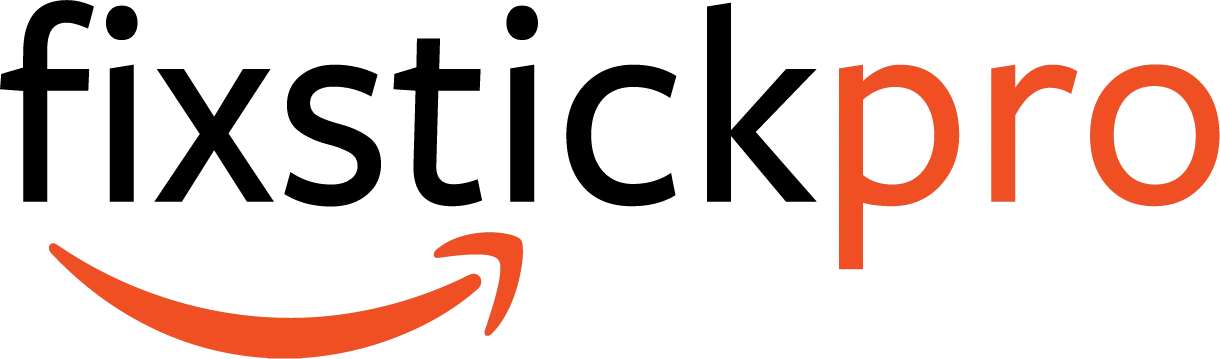Troubleshooting Guide: Firestick Keeps Kicking Me Out of Apps
Are you frustrated with your Amazon Firestick constantly kicking you out of your favorite apps? Look no further! FixstickPro is here to help you troubleshoot this annoying issue. Our blog is packed with comprehensive guides and simple tips to resolve a wide range of Firestick problems. We understand the importance of uninterrupted streaming, so we’ve compiled a list of possible reasons why your Firestick might be acting up. From connectivity issues to software glitches, we’ve got you covered. Stay tuned to discover the solutions you’ve been searching for!
Troubleshooting Guide: Firestick Keeps Kicking Me Out of Apps
Welcome to FixstickPro, your online resource for resolving all your Amazon Firestick challenges. Our blog is dedicated to providing in-depth, easy-to-follow guides and troubleshooting tips for a wide range of Firestick issues. Today, we’ll tackle a common problem many Firestick users face: apps randomly being kicked out. If you’re wondering, “Why does my Firestick keep kicking me out of apps?” – fret not! We have identified several possible causes and outlined troubleshooting steps to help you resolve this frustrating issue. So let’s dive in!
Possible Causes
Insufficient Storage
One possible cause of your Firestick kicking you out of apps could be insufficient storage space. When your device’s storage is full, it may struggle to run apps smoothly, leading to crashes and unexpected exits. To troubleshoot this, we recommend freeing up storage space by removing unused apps and files from your Firestick.
Network Connectivity Issues
Another reason for apps consistently being kicked out on the Firestick is network connectivity problems. If your internet connection is unstable or too slow, it can disrupt app performance and cause them to crash. To address this issue, make sure your Firestick is connected to a reliable and fast internet connection.
Outdated Apps or Software
Using outdated apps or outdated Firestick software can also contribute to apps being kicked out. Developers regularly release updates to improve app stability and fix any bugs that may cause crashes. It’s essential to keep your Firestick apps and software up to date to enhance performance and minimize app disruptions.
Overheating
Overheating can be another culprit behind your Firestick kicking you out of apps. When your device overheats, it may automatically shut down or force apps to exit to prevent any damage. Ensure your Firestick is placed in a well-ventilated area, away from direct heat sources, and consider using a cooling pad or fan if necessary.
Incompatible Apps
Installing incompatible apps on your Firestick can lead to frequent app crashes and forceful exits. Some apps may not be optimized or fully supported by your Firestick’s hardware or software, causing compatibility issues. If you suspect an app is incompatible, try removing it and see if the problem persists.
Device Overload
Running too many resource-intensive apps simultaneously can overload your Firestick’s capabilities, causing it to kick you out of apps. Multitasking or having multiple apps running in the background can strain your device’s resources and lead to instability. Close unnecessary apps and avoid running too many demanding apps simultaneously.
Insufficient Power
Using a low-powered USB port or an inadequate power supply can affect your Firestick’s performance and cause app crashes. Insufficient power supply can lead to instability and random exits from apps. Ensure that you’re using the original power adapter and check if the USB port you’re using provides sufficient power output.
System Cache Issues
Accumulated system cache can sometimes interfere with app performance and result in crashes or unexpected exits. Clearing the system cache on your Firestick can refresh the device, resolving potential cache-related issues. We’ll guide you through this troubleshooting step later in the article.

Troubleshooting Steps
Now that we’ve identified the possible causes behind your Firestick kicking you out of apps, let’s explore some troubleshooting steps to address this issue. Follow these steps carefully, and hopefully, you’ll be able to enjoy uninterrupted app usage on your Firestick again.
Clear App Cache and Data
Clearing the cache and data of problematic apps can often resolve app crashing issues on the Firestick. Here’s how you can do it:
- Go to the Firestick home screen and select “Settings.”
- Scroll right and choose “Applications.”
- Select “Manage Installed Applications.”
- Locate the app you’re experiencing issues with and click on it.
- Click on “Clear cache” and confirm your action.
- If clearing cache doesn’t resolve the issue, return to the app’s settings and select “Clear data.”
- Keep in mind that clearing data will remove any stored login information or personalized settings, so you may need to re-enter them.
Update Firestick Apps and Software
Regularly updating your Firestick apps and software is crucial to maintaining optimal performance. Here’s how you can check for updates:
- From the Firestick home screen, go to “Settings.”
- Scroll right and select “Applications.”
- Choose “Appstore” under Applications.
- Click on “Automatic Updates” and ensure it is turned on.
- To manually update apps, select “App Updates” and click on “Check for Updates.”
- To update Firestick software, go back to “Settings” and select “My Fire TV.”
- Scroll down and select “About.”
- Click on “Check for Updates” and install any available updates.
Check Internet Connection
Ensure that your Firestick is connected to a stable and fast internet connection. Follow these steps to check your connection:
- From the Firestick home screen, go to “Settings.”
- Scroll right and select “Network.”
- Choose your preferred Wi-Fi network or connect through Ethernet.
- If you’re using Wi-Fi, select your network and enter the password if prompted.
- Once connected, make sure the signal strength is strong and the connection is stable.
Restart Your Firestick
A simple restart can often resolve minor glitches and temporary issues. Here’s how you can restart your Firestick:
- Press and hold the “Home” button on your Firestick remote for a few seconds.
- In the menu that appears, select “Settings.”
- Scroll right and choose “My Fire TV.”
- Select “Restart” and confirm your action.
Free Up Storage Space
As mentioned earlier, insufficient storage space can cause apps to crash on your Firestick. Follow these steps to free up storage:
- From the Firestick home screen, go to “Settings.”
- Scroll right and select “Applications.”
- Choose “Manage Installed Applications.”
- Select the app you want to remove and click on it.
- Click on “Uninstall” and confirm your action.
- Repeat the process for any other unnecessary apps.
Check for Overheating
Ensure that your Firestick is not overheating by checking its temperature. Here’s what you can do:
- Make sure your Firestick is placed in a well-ventilated area, away from heat sources.
- Ensure that the device has enough space around it for airflow.
- If necessary, consider using a cooling pad or fan to prevent overheating.
Remove Incompatible Apps
If you suspect that a specific app is causing the problem, try removing it from your Firestick:
- From the Firestick home screen, go to “Settings.”
- Scroll right and select “Applications.”
- Choose “Manage Installed Applications.”
- Select the incompatible app and click on it.
- Click on “Uninstall” and confirm your action.
- Monitor if the crashes persist after removing the app.
Factory Reset Your Firestick
If other troubleshooting steps haven’t resolved the issue, you may need to perform a factory reset. Keep in mind that this will erase all data and settings on your Firestick. To factory reset your Firestick:
- From the Firestick home screen, go to “Settings.”
- Scroll right and select “My Fire TV.”
- Choose “Reset to Factory Defaults.”
- Confirm your action by selecting “Reset.”
Use a Power Adapter
Using the original power adapter that came with your Firestick and ensuring that it provides sufficient power output is crucial. If you’re using a low-powered USB port or an incompatible power supply, consider using the original adapter or a high-quality alternative.
Wipe System Cache
Clearing the system cache can help refresh your Firestick and potentially resolve app crashing issues. Here’s how you can do it:
- From the Firestick home screen, go to “Settings.”
- Scroll right and select “Applications.”
- Choose “Manage Installed Applications.”
- Scroll down and select “System” or “System Applications.”
- Click on “Clear cache” and confirm your action.

Additional Tips
Now that you’ve gone through the troubleshooting steps, we have some additional tips to help you avoid future app kicking issues on your Firestick:
Disable Background Apps
To prevent your Firestick from becoming overloaded and ensure smooth app performance, consider disabling background apps. Here’s how you can do it:
- From the Firestick home screen, go to “Settings.”
- Scroll right and select “Applications.”
- Choose “Manage Installed Applications.”
- Select the app you want to disable and click on it.
- Click on “Force Stop” and confirm your action.
- This will temporarily disable the app from running in the background.
Avoid Overloading Your Firestick
To prevent device overload and maintain optimal performance, avoid running too many resource-intensive apps simultaneously. Close any unnecessary apps and only keep the ones you actively use.
Keep Your Firestick Updated
Regularly updating your Firestick apps and software is crucial to avoiding potential bugs and ensuring optimal performance. Enable automatic updates or manually check for updates frequently.
Use Reliable and Fast Internet Connection
Using a stable and fast internet connection is essential for uninterrupted app usage on your Firestick. Consider upgrading or switching to a better service provider if you frequently experience connectivity issues.
Avoid Installing Unverified Apps
Installing apps from unknown or unverified sources can introduce security risks and potentially cause app crashes. Stick to downloading apps from reputable sources, such as the Amazon Appstore, to ensure compatibility and reliability.
By following these troubleshooting steps and implementing our additional tips, you should be able to resolve the issue of your Firestick kicking you out of apps. Remember, if the problem persists or you encounter any other difficulties, don’t hesitate to reach out to our support team or browse through our blog for more helpful articles. FixstickPro is here to assist you in making the most of your Firestick experience. Happy streaming!