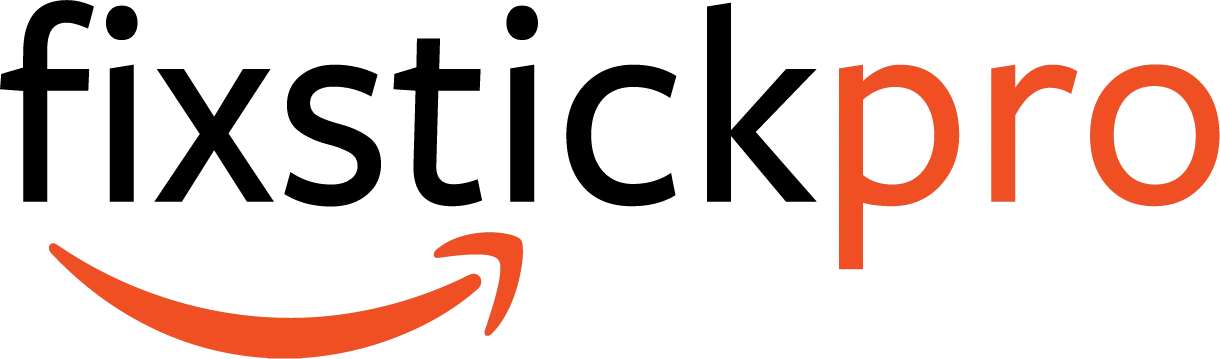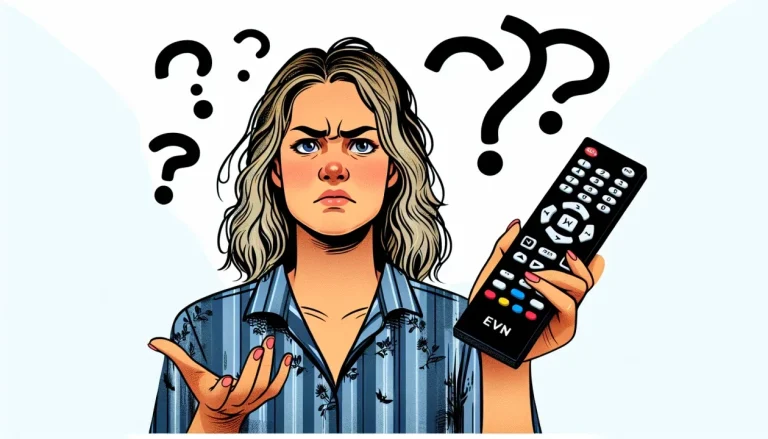Troubleshooting Guide: Fixing a White Screen on Firestick
Are you facing the frustrating dilemma of a white screen on your Firestick? Worry not, as we have the perfect troubleshooting guide to get your device back to its vibrant self. In this article, we will explore the common causes behind a white screen on Firestick and provide simple yet effective solutions to fix this issue. Say goodbye to the white screen and hello to seamless streaming once again!

Possible Causes of a White Screen on Firestick
If you’re experiencing a white screen on your Firestick, there could be several possible causes. It’s important to understand these potential issues so you can effectively troubleshoot and fix the problem. Here are some of the common causes of a white screen on Firestick:
Faulty HDMI cable connection
One possible cause of a white screen on your Firestick could be a faulty HDMI cable connection. If the cable is not securely connected to both the Firestick and the TV, it can result in a poor or no signal, leading to a white screen. Ensuring that the HDMI cable is properly connected is a simple yet crucial step in troubleshooting this issue.
Incompatible resolution settings
Another common cause of a white screen on Firestick is incompatible resolution settings. If the resolution setting on your Firestick is not compatible with your TV, it can result in a white screen. Adjusting the resolution settings to match your TV’s requirements may help resolve this issue.
Software glitch or update issue
Sometimes, software glitches or issues with updates can cause a white screen on your Firestick. This can happen when a software update is interrupted or incomplete, resulting in inconsistencies in the device’s functionality. Troubleshooting software-related problems can often resolve the white screen issue.
Hardware problem
In some cases, a white screen on your Firestick may be caused by a hardware problem. This could include issues with the Firestick itself or with the TV. Hardware problems may require more advanced troubleshooting or even professional repair services to resolve.
Insufficient power supply
Insufficient power supply can also lead to a white screen on your Firestick. If the device is not receiving enough power, it may not function properly and result in a blank white screen. Ensuring that your Firestick is connected to a reliable power source is essential for its optimal performance.
Troubleshooting Steps
Now that we’ve outlined the possible causes of a white screen on Firestick, let’s explore some troubleshooting steps you can take to fix the issue. These steps are designed to help you identify and resolve the problem effectively.
Check HDMI Connection
The first step in troubleshooting a white screen on Firestick is to check the HDMI connection. Ensure that the HDMI cable is securely connected to both the Firestick and the TV. Sometimes, a loose or faulty connection can cause display issues. If the cable appears to be connected properly, you can also try using a different HDMI port on your TV or test with a different HDMI cable if available.
Verify Resolution Settings
Next, it’s important to verify the resolution settings on your Firestick. To do this, navigate to the ‘Settings’ menu on your Firestick and select ‘Display & Sounds’. From there, choose ‘Display’ and check if the ‘Resolution’ is set to an appropriate value for your TV. If necessary, try changing the resolution to a different option and see if that resolves the white screen issue.
Restart Firestick
A simple restart can often solve many technical problems, including a white screen on Firestick. To restart your Firestick, press and hold the ‘Home’ button on the Firestick remote. From the menu that appears, select ‘Settings’, scroll down and choose ‘My Fire TV’. Finally, select ‘Restart’ and confirm the action. Allow the Firestick to restart and see if the white screen problem persists.
Perform a Software Update
If the white screen issue persists, it may be necessary to perform a software update on your Firestick. To do this, go to the ‘Settings’ menu, select ‘My Fire TV’, scroll down and choose ‘About’. From there, select ‘Check for Updates’ and install any available updates. Updating the software can often resolve software-related issues and improve overall device performance.
Clear Cache and Data
Clearing the cache and data of problematic applications can sometimes resolve a white screen issue. To do this, go to the ‘Settings’ menu, select ‘Applications’, and choose ‘Manage Installed Applications’. From there, select the app causing the white screen problem and choose ‘Clear cache’ and ‘Clear data’. You can repeat this process for other apps if necessary.
Factory Reset Firestick
If all else fails, performing a factory reset may be the solution to your white screen problem. Keep in mind that a factory reset will erase all your personalized settings and data on the Firestick, so make sure to back up any important information beforehand. To factory reset your Firestick, go to the ‘Settings’ menu, select ‘My Fire TV’, scroll down and choose ‘Reset to Factory Defaults’. Confirm the action and wait for the reset process to complete. This will restore your Firestick to its original settings and may resolve the white screen issue.
Check Power Supply
Another important troubleshooting step is to check the power supply of your Firestick. Make sure that the device is connected to a power source using the included adapter and USB cable. Sometimes, using a different power outlet or a certified power adapter can solve power-related issues that may be causing the white screen problem.
Inspect and Test Hardware
If you have gone through all the troubleshooting steps mentioned above and the white screen issue still persists, it’s possible that there may be a hardware problem. You can inspect the Firestick and TV connections for any visible damage or loose connections. Additionally, you can test the Firestick on a different TV or test a different device on the same TV to determine if the hardware is the cause of the issue.
Contact Amazon Support
If you are unable to resolve the white screen issue on your Firestick after attempting the troubleshooting steps mentioned above, it’s time to seek further assistance. Contacting Amazon Support can be a helpful next step as their representatives are knowledgeable about Firestick-related problems and can provide guidance on resolving the issue.
Consider Professional Repair
If all else fails and the white screen problem persists, it may be necessary to consider professional repair services. Whether it’s contacting a certified technician or reaching out to the manufacturer, seeking professional assistance can help diagnose and fix any underlying hardware or software issues that are causing the white screen problem.
In conclusion, a white screen on your Firestick can be frustrating, but by going through the troubleshooting steps outlined in this article, you should be able to identify and resolve the issue. From checking the HDMI connection to performing a factory reset, each step is designed to systematically address the possible causes of the white screen problem. Remember, if you’re unsure about any step or need additional guidance, don’t hesitate to reach out to Amazon Support or a professional technician for assistance. Happy troubleshooting!