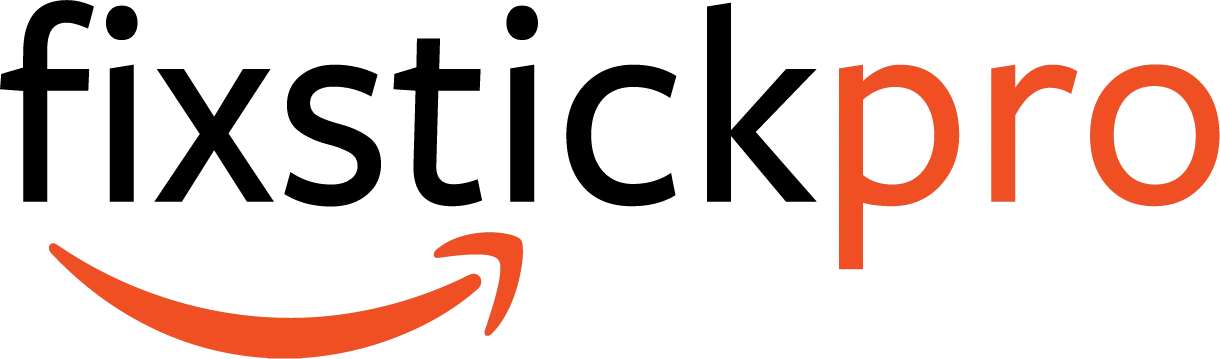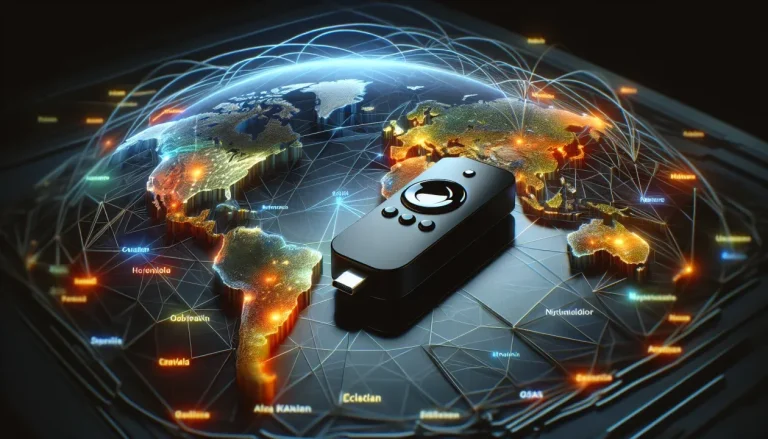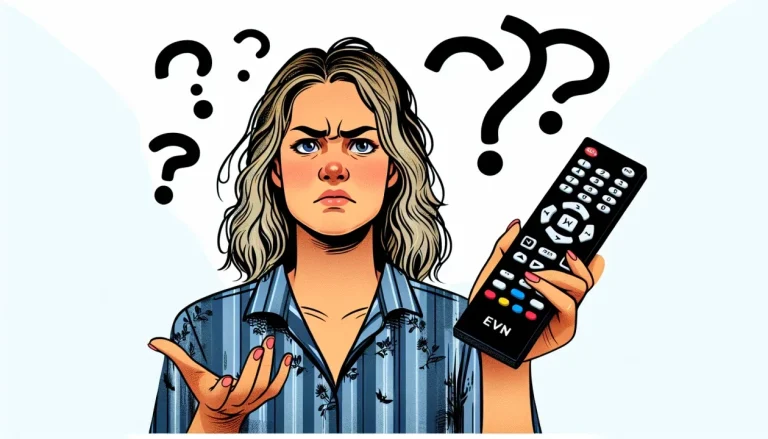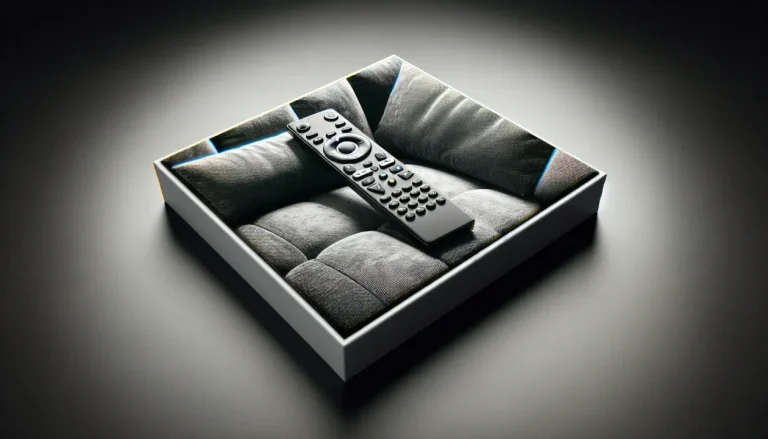Troubleshooting Guide: Paramount Plus App Not Working on Firestick
Are you frustrated because the Paramount Plus app on your Firestick is not working? Don’t worry, we’ve got you covered! In this troubleshooting guide, we will explore the possible reasons why you’re facing this issue and provide you with easy-to-follow solutions to get your favorite streaming platform up and running on your Firestick again. With our friendly tips and tricks, you’ll be back to enjoying your favorite shows and movies in no time. So, let’s dive right in and get that Paramount Plus app working seamlessly on your Firestick!
Checking System Requirements
Before troubleshooting any issues with the Paramount Plus app on your Firestick, it’s important to ensure that your system meets the necessary requirements. This will help identify any potential compatibility issues that might be causing the app to not work properly.
Internet Connection
First and foremost, you need to check your internet connection. A stable and high-speed internet connection is crucial for streaming content on the Paramount Plus app. Make sure that your Firestick is connected to a reliable Wi-Fi network or, even better, connect it via an Ethernet cable for a more stable connection.
Firestick Software Version
Next, check the software version on your Firestick. An outdated software version can sometimes cause compatibility issues with certain apps, including Paramount Plus. To check for updates, go to the Firestick’s settings menu, select “My Fire TV,” then choose “About” and finally “Check for Updates.” If an update is available, install it and restart your Firestick.
Paramount Plus App Version
Similar to the Firestick’s software, it’s also important to ensure that you have the latest version of the Paramount Plus app installed on your device. Outdated app versions can lead to various issues, including crashes and freezes. To check for updates, go to the Appstore on your Firestick, search for “Paramount Plus,” and see if an update is available. If so, update the app to the latest version.
Updating Firestick
If you have confirmed that your system meets the requirements but are still experiencing issues with the Paramount Plus app, it’s time to focus on updating your Firestick itself. Outdated software can often cause conflicts and compatibility problems with apps, so it’s crucial to keep your Firestick up to date.
Check for Firestick Updates
To check for updates on your Firestick, go to the settings menu, select “My Fire TV,” then choose “About” and finally “Check for Updates.” If an update is available, proceed with the installation and allow your Firestick to restart. This update could potentially resolve any compatibility issues the app is encountering.
Restart Firestick
If updating the Firestick software didn’t resolve the problem, try restarting your device. Sometimes, simply restarting the Firestick can help clear any temporary glitches or conflicts that may be causing the Paramount Plus app to malfunction. To restart your Firestick, go to the settings menu, select “My Fire TV,” then choose “Restart.” Allow your device to fully reboot before attempting to use the app again.
Updating Paramount Plus App
If the issue persists after updating your Firestick, it’s time to focus on updating the Paramount Plus app itself. Just like any other app, developers regularly release updates to address bugs and improve performance. By ensuring that you have the latest version, you increase your chances of resolving any compatibility issues.
Check for App Updates
To check for updates for the Paramount Plus app, go to the Appstore on your Firestick, search for “Paramount Plus,” and see if an update is available. If an update is found, click on the update button and allow the app to update to the latest version. Once the update is complete, restart the app and check if the problem has been resolved.
Uninstall and Reinstall App
If updating the app doesn’t solve the issue, you can try uninstalling and reinstalling the Paramount Plus app. This process can help resolve any corrupted installation files or data that might be causing the app to malfunction. To uninstall the app, go to the settings menu on your Firestick, select “Applications,” then choose “Manage Installed Applications.” Locate the Paramount Plus app from the list, select it, and click on the “Uninstall” button. After uninstalling, go back to the Appstore, reinstall the app, and check if the problem has been resolved.
Clearing Cache and Data
Clearing the cache and data of the Paramount Plus app can help resolve issues related to temporary files and corrupted data. It’s a simple process that can potentially fix many app-related problems.
Clear Cache
To clear the cache of the Paramount Plus app, go to the settings menu on your Firestick, select “Applications,” then choose “Manage Installed Applications.” Locate the Paramount Plus app from the list, select it, and click on the “Clear Cache” button. Clearing the cache will remove any temporary files and data that might be causing the app to malfunction. After clearing the cache, restart the app and check if the problem persists.
Clear Data
If clearing the cache didn’t resolve the issue, you can try clearing the data of the Paramount Plus app. Clearing the data will reset the app to its default settings and remove any personalized preferences or downloaded content. To clear the data, follow the same steps as clearing the cache, but instead of clicking on the “Clear Cache” button, click on the “Clear Data” button. Keep in mind that clearing the data will remove any downloaded content, so make sure to download it again if necessary. After clearing the data, restart the app and check if the app is functioning properly.
Resetting Firestick
If none of the previous troubleshooting steps have resolved the issue, you can try resetting your Firestick to factory settings. This should be considered as a last resort, as it will erase all settings and installed apps on your device. Only proceed with a factory reset if you’re willing to set up your Firestick from scratch.
Reset to Factory Settings
To reset your Firestick to factory settings, go to the settings menu, select “My Fire TV,” then choose “Reset to Factory Defaults.” Confirm your selection and allow the Firestick to reset. Once the reset is complete, you need to set up your Firestick again, including signing in to your Amazon account, downloading apps, and adjusting settings. After setting up your device, reinstall the Paramount Plus app and check if the issue has been resolved.
Checking for Account Issues
If the Paramount Plus app is still not working despite trying all the previous troubleshooting steps, it’s time to check for any account-related issues. It’s possible that the problem lies within your account settings or subscription details.
Subscription Status
Make sure that your Paramount Plus subscription is active and up to date. Log in to your Paramount Plus account via their website or any other compatible device. Check the subscription status and ensure that your payment is processed successfully. If there are any billing issues or subscription discrepancies, resolve them with Paramount Plus customer support.
Payment Method
Verify that the payment method associated with your Paramount Plus account is valid and functioning properly. If your payment method has expired, update it with the correct information. If you’re using a credit card, make sure it’s not reaching its credit limit. Resolving any payment-related issues can potentially resolve the problem with the app.
Account Credentials
Double-check that you’re entering the correct login credentials when signing in to the Paramount Plus app. Any typos or incorrect passwords can prevent you from accessing the app. If you can’t remember your password, use the “Forgot Password” option to reset it. Make sure to take note of your new password and enter it accurately.
Ensure Sufficient Storage
Insufficient storage can also cause issues with app performance, including the Paramount Plus app. If your Firestick’s storage is nearly full, it can lead to various problems, such as lags, crashes, and poor app performance. It’s important to regularly check your available storage and ensure that it’s sufficient for proper app functionality.
Check Available Storage
To check the available storage on your Firestick, go to the settings menu, select “My Fire TV,” then choose “About.” On the “About” screen, you’ll see information about your Firestick, including the available storage space. If the available storage is close to full, consider removing unnecessary apps or files to free up space.
Remove Unnecessary Apps or Files
If your Firestick’s storage is limited, it’s essential to remove any unnecessary apps or files that are taking up space. Go to the settings menu, select “Applications,” then choose “Manage Installed Applications.” From the list of installed apps, identify any apps that you no longer use or need. Select those apps and click on the “Uninstall” button to remove them. Additionally, you can check for any downloaded files or media that you no longer need and delete them to free up storage.
Troubleshooting Internet Connection
A stable internet connection is crucial for streaming content on the Paramount Plus app. If your internet connection is unreliable or slow, it can lead to buffering, freezes, or even prevent the app from functioning altogether. Here are a few troubleshooting steps to ensure a stable internet connection.
Restart Router
Sometimes, issues with the internet connection can be resolved by simply restarting your router. Turn off your router, wait for a few seconds, then turn it back on. Allow the router to fully initialize and establish a connection before trying to use the Paramount Plus app again.
Check Wi-Fi Signals
Weak Wi-Fi signals can also cause problems with streaming apps. Ensure that your Firestick is within range of your Wi-Fi router and that there are no physical obstructions blocking the signals. If possible, move your Firestick closer to the router for a stronger and more reliable connection. You can also consider using Wi-Fi extenders or a mesh Wi-Fi system to improve signal strength throughout your home.
Connect via Ethernet
For the most stable and reliable connection, consider connecting your Firestick to your router via an Ethernet cable. This eliminates any potential Wi-Fi signal-related issues and provides a direct and consistent connection to your network. If your Firestick model supports Ethernet connectivity, simply connect one end of the Ethernet cable to the Firestick and the other end to an available Ethernet port on your router.
Contacting Paramount Plus Support
If you’ve exhausted all the troubleshooting steps above and the Paramount Plus app is still not working on your Firestick, it’s time to reach out to Paramount Plus customer support. They have dedicated support channels to assist you in resolving any issues you might be facing.
Customer Support Channels
You can contact Paramount Plus customer support through various channels, including phone, email, and live chat. Visit their support website or check their app or streaming service for the specific contact information and options available to you. When contacting customer support, be prepared to provide detailed information about the issue you’re experiencing, as well as any steps you’ve already taken to try and resolve it. This will help their support team assist you more efficiently.
Report the Issue
When reaching out to Paramount Plus customer support, make sure to clearly explain the problem you’re encountering and provide any relevant details. Include information about your Firestick model, the software and app versions, and any error messages you’re receiving. The more information you can provide, the better equipped the support team will be to help troubleshoot and resolve the issue.
Seeking Professional Assistance
If all else fails and you’re still unable to get the Paramount Plus app to work on your Firestick, it may be time to consider seeking professional assistance. There are two potential avenues to explore: device technicians and internet service provider support.
Device Technician
If you believe there might be a hardware issue with your Firestick, contacting a device technician could be a viable solution. They will have the expertise to diagnose and repair any hardware-related problems that might be causing the app to not work properly. Reach out to the manufacturer of your Firestick or any authorized service centers to seek professional assistance.
Internet Service Provider Support
If you suspect that the problem lies with your internet service, it’s worth contacting your internet service provider (ISP) for assistance. They can help diagnose any potential network-related issues that might be causing the Paramount Plus app to malfunction. Your ISP may be able to perform tests, check the stability of your connection, and provide further guidance to resolve the issue.
In conclusion, troubleshooting issues with the Paramount Plus app on your Firestick can be an iterative process that involves checking system requirements, updating software and the app, clearing cache and data, and ensuring a stable internet connection. By following the steps outlined in this comprehensive guide, you can increase your chances of resolving any problems and enjoying uninterrupted streaming of your favorite content on Paramount Plus. Remember, if all else fails, don’t hesitate to reach out to Paramount Plus customer support or seek professional assistance for further troubleshooting and resolution.