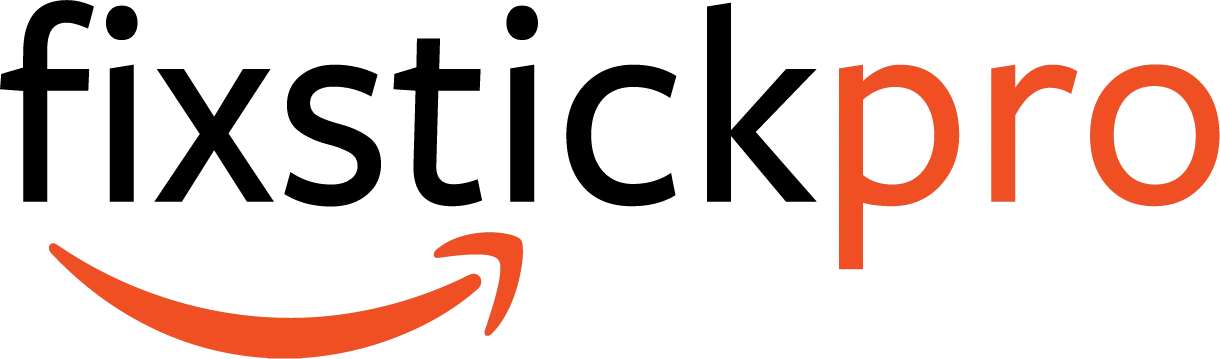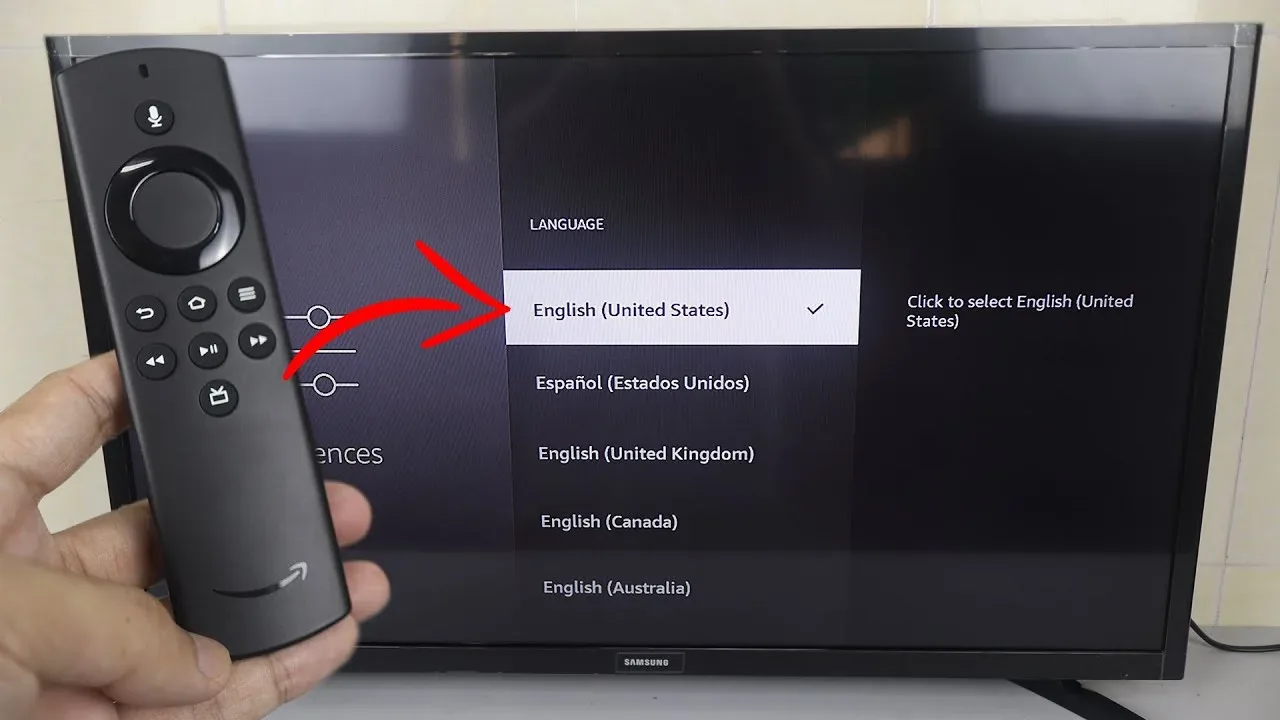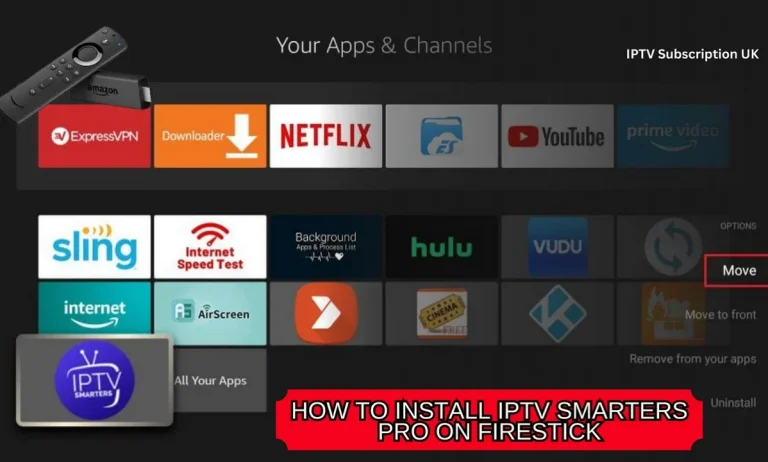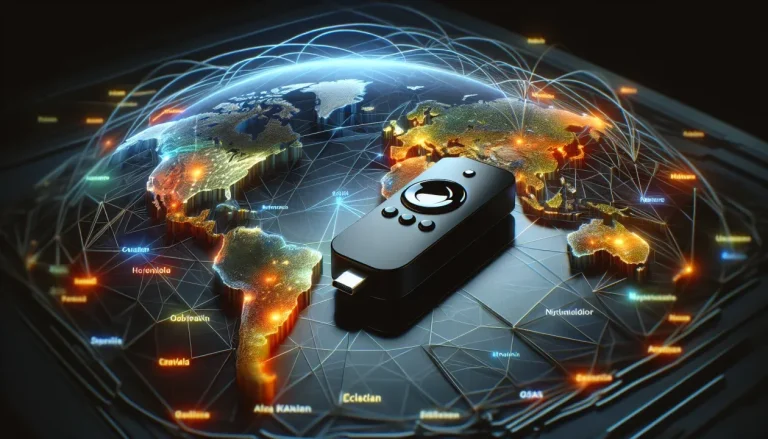Why is my Firestick displaying in Spanish?
Have you ever wondered why your Firestick suddenly starts displaying in Spanish, leaving you confused and unsure of how to switch it back to English? Well, worry no more! In this article, we will explore the possible reasons behind this issue and provide you with simple solutions to get your Firestick back to displaying in the language of your preference. So, if you’re tired of trying to navigate your Firestick in a foreign language, keep reading to find out the answers you’ve been looking for.
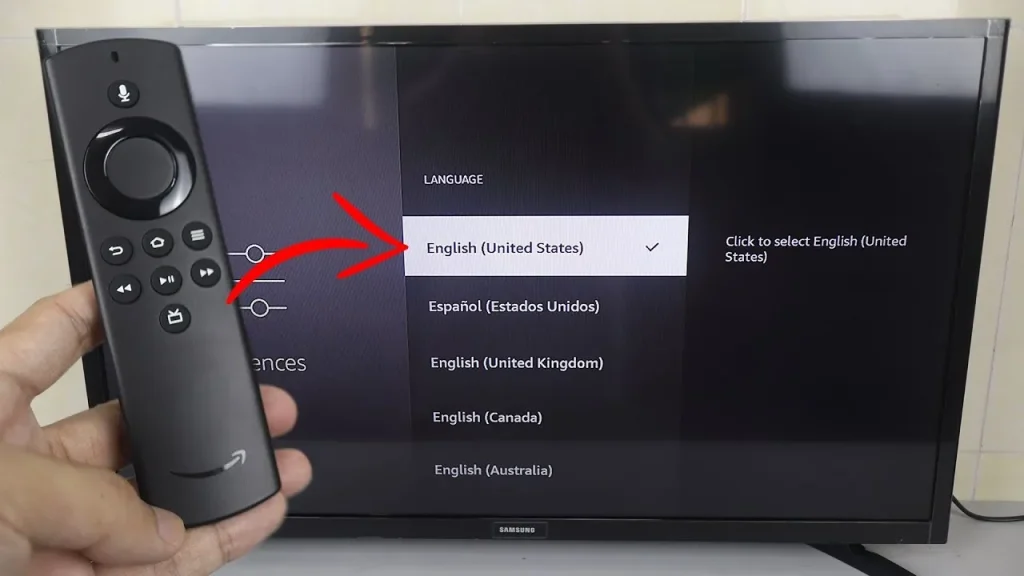
Possible reasons for Firestick displaying in Spanish
Default language settings
One possible reason for your Firestick displaying in Spanish is that it may have been set to the default language settings. When you first set up your Firestick, it may have automatically selected Spanish as the default language. This can happen if the device is purchased in a region where Spanish is the predominant language. However, don’t worry, as changing the language settings is a simple process.
Language settings accidentally changed
Another possibility is that the language settings on your Firestick may have accidentally been changed. This can happen if you or someone else using the device accidentally navigated to the language settings and selected Spanish instead of English. It’s easy to accidentally make changes to settings, especially if you are not familiar with the Firestick interface. But don’t worry, as there are methods to easily revert the language back to English.
Location-based language settings
Firestick also has location-based language settings, which means that the device may automatically detect your location and set the language accordingly. If you are in a Spanish-speaking country or region, your Firestick may default to Spanish as the display language. However, even if this is the case, you can still change the language settings manually to English.
Software update language settings
When your Firestick undergoes a software update, there is a possibility that the language settings get reset to default. This means that even if you had previously set the language to English, it may revert back to Spanish after a software update. It is important to regularly check the language settings after updating the device to ensure it remains in your preferred language.
Account settings language preference
In some cases, the language settings on your Firestick may be influenced by the language preferences set within your streaming accounts. For example, if you have your Netflix account set to Spanish, it may override the language settings on your Firestick and display content in Spanish. However, you can easily change the language settings on individual apps to ensure they align with your preferred language.
How to change the language on Firestick back to English?
Method 1: Changing language through Firestick settings
To change the language on your Firestick back to English, follow these simple steps:
- From the Firestick home screen, navigate to the “Settings” option.
- Select “Preferences” and then choose “Language”.
- Under the “Language” menu, select “Language Preference”.
- From the list of available languages, choose “English” and confirm your selection.
- Once confirmed, your Firestick interface will now be displayed in English.
Method 2: Factory resetting the Firestick
If the previous method did not work, you can try factory resetting your Firestick. However, please note that this will erase all your settings and data on the device, so make sure to back up any important information beforehand. To factory reset your Firestick:
- Go to the Firestick settings and select “Device”.
- Choose “Reset to Factory Defaults” and confirm your selection.
- Wait for the Firestick to reset and follow the on-screen instructions to set it up again.
- During the setup process, make sure to select English as the language preference.
- Once the setup is complete, your Firestick should be displaying in English.
Method 3: Contacting Firestick customer support
If you have tried the previous methods and are still experiencing issues with the language settings on your Firestick, it may be beneficial to reach out to Firestick customer support. They have a dedicated team available to assist with any technical issues or questions you may have. They can guide you through the troubleshooting process and help you resolve the language display problem.
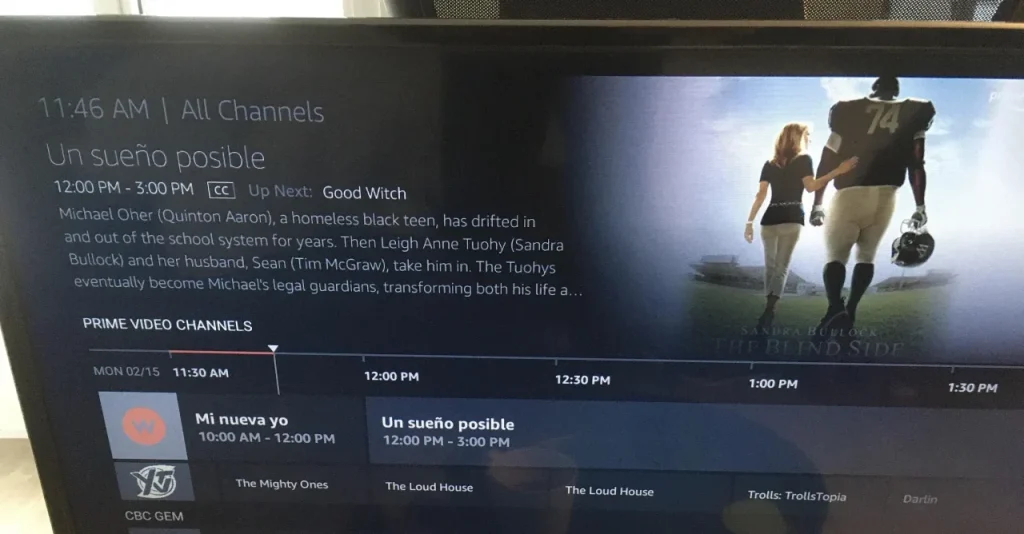
How to change the language settings on individual apps?
Changing language on Netflix
To change the language on Netflix:
- Open the Netflix app on your Firestick.
- Go to the “Profiles” section and select the profile you want to change the language for.
- Select “Manage Profiles” and then choose the desired profile.
- From the profile options, select “Language” and choose “English” as the preferred language.
- Save your changes, and Netflix will now display content in English.
Changing language on Amazon Prime Video
To change the language on Amazon Prime Video:
- Open the Prime Video app on your Firestick.
- Go to “Settings” by selecting the gear icon in the top-right corner.
- Choose “Language and Subtitles”.
- From the available options, select “Primary Language” and choose “English”.
- Save your changes, and Amazon Prime Video will now display content in English.
Changing language on YouTube
To change the language on YouTube:
- Open the YouTube app on your Firestick.
- Go to “Settings” by selecting the gear icon.
- Select “Language”.
- From the available options, choose “English” as the preferred language.
- Save your changes, and YouTube will now display content in English.
Changing language on other streaming apps
The process of changing language settings may vary across different streaming apps. However, most popular streaming apps have language settings within their respective settings menus. Look for options such as “Language,” “Preferences,” or “Settings” within the app and choose “English” as the preferred language. If you are unsure how to change the language on a specific app, consult the app’s support documentation or reach out to their customer support for guidance.

Additional tips to avoid Firestick language issues
Checking default language settings during setup
When setting up your Firestick for the first time, it is important to carefully review and select your preferred language settings. Take your time to ensure that English is chosen as the default language before proceeding with the setup process. This will help you avoid any potential issues with the Firestick displaying in a language you are not comfortable with.
Being cautious while navigating Firestick settings
While using your Firestick, it is essential to be careful when navigating through the settings menu. Accidental changes to settings can easily happen if you are not cautious with your selections. Take your time, read the options carefully, and verify your choices before confirming any changes to prevent unintended language modifications.
Regularly checking for software updates
Firmware updates are periodically released for the Firestick, and these updates can sometimes affect language settings. By regularly checking for software updates and ensuring your Firestick is running the latest version, you can minimize the risk of encountering language display issues caused by outdated software.
Avoiding accidental language changes
To avoid accidental language changes, it is advisable to keep your Firestick away from young children who may unintentionally modify the settings. Additionally, if you lend your Firestick to others, ensure that they are aware of the language settings and take precautions to avoid inadvertently changing them.
Adjusting language preferences on streaming accounts
If you primarily use specific streaming apps like Netflix, Amazon Prime Video, or YouTube, make sure to check and adjust your language preferences within the respective streaming accounts. These account settings may override the language settings on your Firestick, so ensure they are set to English or your preferred language to ensure consistent language display across all apps.
By following these tips and utilizing the various methods outlined above, you can easily change the language settings on your Firestick back to English and enjoy a seamless streaming experience. Remember, when it comes to technology, occasional language hiccups can happen, but they are easily fixable with a bit of knowledge and troubleshooting.